Our number-one favorite place to waste time on the web must come to YouTube. This site enjoys the world’s largest audience. May 9 out of 10 people will go to YouTube to have a glance even if they don’t intend to find something there. Upload videos there and send links to friends to share will be great fun. The registration is just filling up blanks with basic information. Next is to upload video onto it. YouTube accepts video in AVI, WMV, MOV, MPEG, 3GP and MP4 but DVD or VOB. Then how to upload your DVD to YouTube for sharing? You may do a close second thing for the first important target to convert DVD to MP4 or any format above. There are a lot of DVD to YouTube resolution MP4 converter products but I am talking about one for free. Moyea DVD4Web Converter is to convert DVD to MP4. The converter supports to convert DVD to MP4 without size limitation but YouTube allows video in just 10 minutes. DVD4Web Converter can trim the video into clips for you and you may upload separately one by one.
With this resulting MP4, FLV, or MOV file from DVD, you can make a flash video player with Moyea web player for any of your social websites easily.
This is how to convert DVD to MP4 with Moyea DVD4Web Converter with one-step:
Open the program and click “Load DVD” to load your DVD in. Unfold the Video_TS folder and select the title and chapter to convert. Select YouTube resolution (*.mp4) in “Style”, and set your output folder in “Output”. Click the big button to start the conversion, and done. If you want to merge the non-adjacent chapters, get the “Merge into one file” checked.
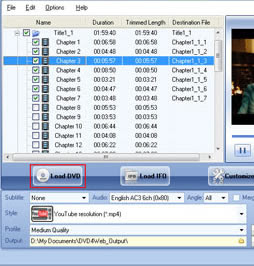 How to get a 10 minute video clip from the DVD movie?
How to get a 10 minute video clip from the DVD movie? Use the video trimming function offered by the program:
Click Customize>Trim, adjust the “Start Time”, “End Time” and then click the “Apply” immediately behind. Or, you can drag the handles on the slide for a rough position and then adjust the start and end time precisely in “Start Time”, “End Time”.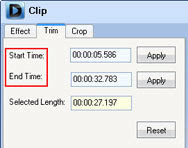
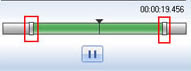
How can I get rid of the black margins on the movie?
Use the video cropping function offered by the program:
Drag the dot frame or select in the “Letter Box” for a section. Set the values for “Top”, and “Left”, etc. for preciseness. Click “OK” to confirm.
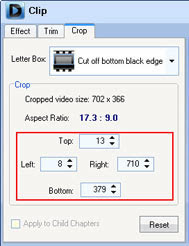
Source
Related article:
How to add flash video to website







0 komentar:
Post a Comment